ABLENET VPSのCentOSで最初にやっておきたいこと
ABLENET VPSの場合、申し込んだ後、ABLENET VPSからメールでお知らせが来ると、既にCentOS 5.7 (64bit版) が動作している状態になっています。
( コンビニ決済の場合は、ABLENET VPSから郵送されてきます。 )
そのため、SSHでアクセスすることもできます。
SSHでログインする場合は、ABLENET VPSからのお知らせメールにある初期パスワードを使ってrootでログインすることになります。
ABLENET VPSの場合、自宅サーバーと違って、既に外部に直接つながった状態ですから、まず、セキュリティ面の強化とサーバー設定をする必要があります。
ここでは、CentOSの初期状態から、各サーバー系をインストールする手前までにやることを記述してみます。
CentOSを最新にアップデートする。
iptables , vimをインストールする。
iptables , vim ともインストール済のはずなので、以下の作業は必要ないはずです。
以下のようにインストール済か確認しておきましょう。
$ rpm -qa|grep iptables iptables-1.3.5-5.3.el5_4.1
iptables-ipv6-1.3.5-5.3.el5_4.1
$ rpm -qa|grep vim
iptables-1.3.5-5.3.el5_4.1
iptables-ipv6-1.3.5-5.3.el5_4.1
$ rpm -qa|grep vim vim-minimal-7.0.109-7.el5
vim-enhanced-7.0.109-7.el5
vim-common-7.0.109-7.el5
vim-minimal-7.0.109-7.el5
vim-enhanced-7.0.109-7.el5
vim-common-7.0.109-7.el5
|
iptables , vim-enhanced がインストールされていればOKです。
もしインストールされていないようなら、以下の手順でインストールしておきましょう。
iptables は、LinuxでIPマスカレードおよびパケットフィルタリングを実施するソフトウェアです。
vim は、多言語に対応した テキストエディタ ( vi ) です。
標準のviエディタでも良いのですが、日本語の入力が楽な面もありますし、使い勝手は間違いなく良いですから、インストールしておきます。
$ yum -y install iptables ..
Installed:
iptables.x86_64 0:1.3.5-5.3.el5_4.1
Complete!
$ yum -y install vim-enhanced
..
Installed:
iptables.x86_64 0:1.3.5-5.3.el5_4.1
Complete!
$ yum -y install vim-enhanced ..
Installed:
vim-enhanced.x86_64 2:7.0.109-7.el5
Dependency Installed:
gpm.x86_64 0:1.20.1-74.1 vim-common.x86_64 2:7.0.109-7.el5
Complete!
$
..
Installed:
vim-enhanced.x86_64 2:7.0.109-7.el5
Dependency Installed:
gpm.x86_64 0:1.20.1-74.1 vim-common.x86_64 2:7.0.109-7.el5
Complete!
$
|
これだけOKです。
日本語に対応にする。
デフォルトでCentOSのロケールの設定は日本に設定されています。
ただ、サポート情報が抜けているようなので、そこだけ追加しておきます。
/etc/sysconfig/i18nを編集します。
初期状態は以下のようになっています。
これを、以下のように変更します。
LANG="ja_JP.UTF-8"
SUPPORTED="ja_JP.UTF-8:ja_JP:ja"
SYSFONT="latarcyrheb-sun16"
|
ユーザを追加する。
ここでは、SSHで唯一ログインを許可するようにしたhogeユーザを追加してみましょう。
$ useradd hoge $ passwd hoge
$ passwd hoge Changing password for user hoge.
New UNIX password:
passwd: all authentication tokens updated successfully.
$ usermod -G wheel hoge
Changing password for user hoge.
New UNIX password:
passwd: all authentication tokens updated successfully.
$ usermod -G wheel hoge $
$
|
useraddで、hogeというユーザを追加しています。
passwdで、hogeのパスワードを設定しています。
usermodで、hogeをwheelのユーザグループに追加しています。
wheelは、管理者グループになります。
/usr/sbin/ へのパスが設定されていない場合は、useradd などのコマンドを指定する際、フルパスで指定します。
例)
$ /usr/sbin/useradd hoge
|
ログイン環境を編集する。
vimを標準のエディタとして使うために、vi のaliasとして登録しておきます。
また、/sbin へのパスも設定しておくと便利です。パスをとおしておくと、いちいち/sbinを先頭にタイプしなくて良くなりますからね。
.bash_profile は、各ユーザのホームディレクトリ直下にある( 例: ~hoge/.bash_profile ) ものを編集します。
1
2
3
4
5
6
7
8
9
10
11
12
13
14
15
| # .bash_profile
# Get the aliases and functions
if [ -f ~/.bashrc ]; then
. ~/.bashrc
fi
# User specific environment and startup programs
PATH=$PATH:$HOME/bin:/sbin:/usr/sbin
# alias
alias vi='vim'
export PATH
|
10行目で、/sbinと/usr/sbinへのパスと追加しています。
13行目で、vimの別名をviとしています。
現在ログインしている状態で、上記の編集情報を有効にするには、
$ source ~hoge/.bash_profile
|
とすればOKです。
要らないコンソールを無効にする
不要なコンソールは、デフォルトで設定されているtty2からtty6 をすべてコメントアウトする。
/etc/inittab を編集します。
...
1:2345:respawn:/sbin/mingetty tty1
...
|
selinuxをoffにする
SELINUX=enforcing を SELINUX=disabled とし、無効にする。
/etc/sysconfig/selinux を編集します。
SSHのポートを変更する。
SSHのポートを変更して、簡単にアタックされないようにしておきます。指定するポート番号は、10000以降の適当なポート番号を割り当てましょう。
/etc/ssh/sshd_config を編集します。
...
# ポート番号を 22 (デフォルト)から10022へ変更する
#Port 22
Port 10022
...
# SSHのプロトコルをSSH2のみ対応とする
Protocol 2
...
# rootでのログインを不可とする
PermitRootLogin no
...
# パスワードでのログインを許可する
PasswordAuthentication yes
...
# パスワードなしでのログインを不可とする
PermitEmptyPasswords no
...
# hoge というユーザだけログインを許可する
AllowUsers hoge
...
|
ここでは、ポート番号、SSHプロトコル、rootでのログイン不可、ログイン可能なユーザ名を指定しています。
(後でhogeというユーザを追加しています。)
また、ログインするIPアドレスが決まっているなら、許可するIPアドレスも指定した方がより良いです。
設定を終えたら、sshd の設定ファイル再読み込みを実施します。
$ /etc/init.d/sshd reload sshd を再読み込み中: [ OK ]
$
sshd を再読み込み中: [ OK ]
$
|
この状態で、上記の例で言うと、
ユーザ : hoge
ポート番号 : 10022
でログインできるか確認しましょう。
ログインできればOKです。
できない場合は、設定を再度見直しましょう。
sshd reload がポイントです。
とりあえず、再読み込みの場合は、現在SSHで接続しているクライアントには影響ありません。そのため、もしも設定に誤りがあった場合に、再編集することができます。
sshd を再起動してしまうと、現在接続しているクライアントは解放されてしまうので注意が必要です。
ファイアウォール(iptables)の設定を行う。
ここでは、単純にiptablesを使っていないポートを外部に非公開とするようにします。
シェルファイルを作成して、一気にやってしまいます。
1
2
3
4
5
6
7
8
9
10
11
12
13
14
15
16
17
18
19
20
21
22
23
24
25
26
| #!/bin/sh
/sbin/iptables -F
/sbin/iptables -X
/sbin/iptables -P INPUT DROP
/sbin/iptables -P OUTPUT ACCEPT
/sbin/iptables -P FORWARD DROP
/sbin/iptables -A INPUT -i lo -j ACCEPT
/sbin/iptables -A OUTPUT -o lo -j ACCEPT
/sbin/iptables -A INPUT -s 10.0.0.0/8 -j DROP
/sbin/iptables -A INPUT -s 172.16.0.0/12 -j DROP
/sbin/iptables -A INPUT -s 192.168.0.0/16 -j DROP
/sbin/iptables -A INPUT -p icmp --icmp-type echo-request -j ACCEPT
/sbin/iptables -A INPUT -p tcp --dport 10022 -j ACCEPT
/sbin/iptables -A INPUT -p tcp --dport 80 -j ACCEPT
/sbin/iptables -A INPUT -m state --state ESTABLISHED,RELATED -j ACCEPT
/etc/rc.d/init.d/iptables save
/sbin/service iptables restart
|
ここでは、10022(SSH),80(HTTP)の2つのポートのみを公開し、それ以外をすべて非公開にしています。
また、プライベートIPアドレス(10.x.x.x,172.16.x.x,192.168.x.x)は、すべて拒否してます。
pingを受け付けたくない場合は、17行目のicmpの許可を行っているところをコメントアウトしてください。
また、上記は、必要最小限のポートしか開いていません。pop3やmailなどの必要なポートは、19行目を真似て開くと良いでしょう。
ファイルにしたら、実行権限を与えるのを忘れないでね。
$ chmod 755 ファイル名 $ ./ファイル名
$ ./ファイル名
|
で実行できるはずです。
SSHのポートだけは、絶対に間違えないようにしましょう。この例では、10022を開放しています。
誤ってSSHのポートを閉じてしまうと、二度とアクセスできなくなります。
CloudCoreでは、現在(2012.01.30)、リモートコンソールが提供されていますので、最悪の場合は、リモートコンソールからのアクセスで修正することができます。
不要なサービス(デーモン)を停止する。
最後に、無駄に動作しているプロセスを停止するようにします。
デフォルトで動作している全プロセスは、以下のとおりです。
$ ps aux USER PID %CPU %MEM VSZ RSS TTY STAT START TIME COMMAND
root 1 0.0 0.1 10372 632 ? Ss Feb27 0:01 init [3]
root 2 0.0 0.0 0 0 ? S< Feb27 0:00 [migration/0]
root 3 0.0 0.0 0 0 ? SN Feb27 0:00 [ksoftirqd/0]
root 4 0.0 0.0 0 0 ? S< Feb27 0:00 [watchdog/0]
root 5 0.0 0.0 0 0 ? S< Feb27 0:00 [migration/1]
root 6 0.0 0.0 0 0 ? SN Feb27 0:00 [ksoftirqd/1]
root 7 0.0 0.0 0 0 ? S< Feb27 0:00 [watchdog/1]
root 8 0.0 0.0 0 0 ? S< Feb27 0:02 [events/0]
root 9 0.0 0.0 0 0 ? S< Feb27 0:00 [events/1]
root 10 0.0 0.0 0 0 ? S< Feb27 0:00 [khelper]
root 15 0.0 0.0 0 0 ? S< Feb27 0:00 [kthread]
root 20 0.0 0.0 0 0 ? S< Feb27 0:00 [kblockd/0]
root 21 0.0 0.0 0 0 ? S< Feb27 0:00 [kblockd/1]
root 22 0.0 0.0 0 0 ? S< Feb27 0:00 [kacpid]
root 91 0.0 0.0 0 0 ? S< Feb27 0:00 [cqueue/0]
root 92 0.0 0.0 0 0 ? S< Feb27 0:00 [cqueue/1]
root 95 0.0 0.0 0 0 ? S< Feb27 0:00 [khubd]
root 97 0.0 0.0 0 0 ? S< Feb27 0:00 [kseriod]
root 169 0.0 0.0 0 0 ? S Feb27 0:00 [khungtaskd]
root 170 0.0 0.0 0 0 ? S Feb27 0:01 [pdflush]
root 171 0.0 0.0 0 0 ? S Feb27 0:00 [pdflush]
root 172 0.0 0.0 0 0 ? S< Feb27 0:03 [kswapd0]
root 173 0.0 0.0 0 0 ? S< Feb27 0:00 [aio/0]
root 174 0.0 0.0 0 0 ? S< Feb27 0:00 [aio/1]
root 311 0.0 0.0 0 0 ? S< Feb27 0:00 [kpsmoused]
root 349 0.0 0.0 0 0 ? S< Feb27 0:00 [scsi_eh_0]
root 353 0.0 0.0 0 0 ? S< Feb27 0:00 [ata/0]
root 354 0.0 0.0 0 0 ? S< Feb27 0:00 [ata/1]
root 355 0.0 0.0 0 0 ? S< Feb27 0:00 [ata_aux]
root 365 0.0 0.0 0 0 ? S< Feb27 0:00 [kstriped]
root 378 0.0 0.0 0 0 ? S< Feb27 0:12 [kjournald]
root 408 0.0 0.0 0 0 ? S< Feb27 0:00 [kauditd]
root 974 0.0 0.0 0 0 ? S< Feb27 0:00 [vballoon]
root 1156 0.0 0.0 0 0 ? S< Feb27 0:00 [kmpathd/0]
root 1157 0.0 0.0 0 0 ? S< Feb27 0:00 [kmpathd/1]
root 1158 0.0 0.0 0 0 ? S< Feb27 0:00 [kmpath_handle]
root 1350 0.0 0.0 0 0 ? S< Feb27 0:00 [iscsi_eh]
root 1410 0.0 0.0 0 0 ? S< Feb27 0:00 [ib_addr]
root 1420 0.0 0.0 0 0 ? S< Feb27 0:00 [ib_mcast]
root 1421 0.0 0.0 0 0 ? S< Feb27 0:00 [ib_inform]
root 1422 0.0 0.0 0 0 ? S< Feb27 0:00 [local_sa]
root 1425 0.0 0.0 0 0 ? S< Feb27 0:00 [iw_cm_wq]
root 1429 0.0 0.0 0 0 ? S< Feb27 0:00 [ib_cm/0]
root 1430 0.0 0.0 0 0 ? S< Feb27 0:00 [ib_cm/1]
root 1435 0.0 0.0 0 0 ? S< Feb27 0:00 [rdma_cm]
root 1452 0.0 0.0 28628 224 ? Ssl Feb27 0:00 brcm_iscsiuio
root 1457 0.0 0.0 12148 404 ? Ss Feb27 0:00 iscsid
root 1458 0.0 0.8 12644 4456 ? S<Ls Feb27 0:00 iscsid
root 1557 0.0 0.0 14580 420 ? Ss Feb27 0:00 mcstransd
root 1844 0.0 0.1 92908 756 ? S<sl Feb27 0:03 auditd
root 1846 0.0 0.1 81832 832 ? S<sl Feb27 0:02 /sbin/audispd
root 1867 0.0 2.2 27252 11624 ? Ss Feb27 0:00 /usr/sbin/resto
root 1880 0.0 0.1 5932 592 ? Ss Feb27 0:02 syslogd -m 0
root 1883 0.0 0.0 3828 392 ? Ss Feb27 0:00 klogd -x
root 1961 0.0 0.0 10784 308 ? Ss Feb27 0:09 irqbalance
rpc 1992 0.0 0.1 8076 544 ? Ss Feb27 0:00 portmap
root 2023 0.0 0.0 0 0 ? S< Feb27 0:00 [rpciod/0]
root 2024 0.0 0.0 0 0 ? S< Feb27 0:00 [rpciod/1]
dbus 2087 0.0 0.2 31780 1276 ? Ssl Feb27 0:00 dbus-daemon --s
root 2101 0.0 0.1 10456 532 ? Ss Feb27 0:00 /usr/sbin/hcid
root 2107 0.0 0.0 5960 384 ? Ss Feb27 0:00 /usr/sbin/sdpd
root 2130 0.0 0.0 0 0 ? S< Feb27 0:00 [krfcommd]
root 2176 0.0 0.1 21064 584 ? Ssl Feb27 0:00 pcscd
root 2190 0.0 0.0 3824 456 ? Ss Feb27 0:00 /usr/sbin/acpid
68 2204 0.0 0.2 30828 1384 ? Ss Feb27 0:02 hald
root 2205 0.0 0.1 21720 692 ? S Feb27 0:00 hald-runner
68 2212 0.0 0.1 12344 696 ? S Feb27 0:00 hald-addon-acpi
68 2220 0.0 0.1 12348 692 ? S Feb27 0:00 hald-addon-keyb
root 2230 0.0 0.1 10252 652 ? S Feb27 11:31 hald-addon-stor
root 2252 0.0 0.0 8540 364 ? Ss Feb27 0:00 /usr/bin/hidd -
root 2387 0.0 0.0 6480 384 ? Ss Feb27 0:00 gpm -m /dev/inp
root 2400 0.0 0.1 75708 588 ? Ss Feb27 0:00 crond
xfs 2440 0.0 0.1 20656 568 ? Ss Feb27 0:00 xfs -droppriv -
root 2465 0.0 0.0 18756 332 ? Ss Feb27 0:00 /usr/sbin/atd
root 2500 0.0 0.0 18440 264 ? S Feb27 0:00 /usr/sbin/smart
root 2503 0.0 0.0 3812 444 tty1 Ss+ Feb27 0:00 /sbin/mingetty
root 2504 0.0 0.0 3812 444 tty2 Ss+ Feb27 0:00 /sbin/mingetty
root 2506 0.0 0.0 3812 444 tty3 Ss+ Feb27 0:00 /sbin/mingetty
root 2507 0.0 0.0 3812 440 tty4 Ss+ Feb27 0:00 /sbin/mingetty
root 2509 0.0 0.0 3812 440 tty5 Ss+ Feb27 0:00 /sbin/mingetty
root 2520 0.0 0.0 3812 444 tty6 Ss+ Feb27 0:00 /sbin/mingetty
root 3470 0.0 0.3 13716 1940 ? S<s Feb27 0:00 /sbin/udevd -d
root 4581 0.0 0.2 56480 1520 ? SNsl Feb27 0:00 automount
root 4698 0.0 0.2 62660 1216 ? SNs Feb27 0:02 /usr/sbin/sshd
root 4767 0.0 0.1 55208 772 ? SNs Feb27 0:00 rpc.idmapd
rpcuser 4820 0.0 0.1 14384 884 ? SNs Feb27 0:00 rpc.statd
root 4861 0.0 0.4 69040 2344 ? SNs Feb27 0:00 sendmail: accep
smmsp 4870 0.0 0.3 59792 1796 ? SNs Feb27 0:00 sendmail: Queue
root 32002 0.0 0.6 90160 3396 ? SNs 14:13 0:00 sshd: root@pts/
root 32004 0.0 0.2 66084 1528 pts/0 SNs 14:13 0:00 -bash
root 32096 0.0 0.1 65612 988 pts/0 RN+ 14:33 0:00 ps aux
$ chkconfig --list
USER PID %CPU %MEM VSZ RSS TTY STAT START TIME COMMAND
root 1 0.0 0.1 10372 632 ? Ss Feb27 0:01 init [3]
root 2 0.0 0.0 0 0 ? S< Feb27 0:00 [migration/0]
root 3 0.0 0.0 0 0 ? SN Feb27 0:00 [ksoftirqd/0]
root 4 0.0 0.0 0 0 ? S< Feb27 0:00 [watchdog/0]
root 5 0.0 0.0 0 0 ? S< Feb27 0:00 [migration/1]
root 6 0.0 0.0 0 0 ? SN Feb27 0:00 [ksoftirqd/1]
root 7 0.0 0.0 0 0 ? S< Feb27 0:00 [watchdog/1]
root 8 0.0 0.0 0 0 ? S< Feb27 0:02 [events/0]
root 9 0.0 0.0 0 0 ? S< Feb27 0:00 [events/1]
root 10 0.0 0.0 0 0 ? S< Feb27 0:00 [khelper]
root 15 0.0 0.0 0 0 ? S< Feb27 0:00 [kthread]
root 20 0.0 0.0 0 0 ? S< Feb27 0:00 [kblockd/0]
root 21 0.0 0.0 0 0 ? S< Feb27 0:00 [kblockd/1]
root 22 0.0 0.0 0 0 ? S< Feb27 0:00 [kacpid]
root 91 0.0 0.0 0 0 ? S< Feb27 0:00 [cqueue/0]
root 92 0.0 0.0 0 0 ? S< Feb27 0:00 [cqueue/1]
root 95 0.0 0.0 0 0 ? S< Feb27 0:00 [khubd]
root 97 0.0 0.0 0 0 ? S< Feb27 0:00 [kseriod]
root 169 0.0 0.0 0 0 ? S Feb27 0:00 [khungtaskd]
root 170 0.0 0.0 0 0 ? S Feb27 0:01 [pdflush]
root 171 0.0 0.0 0 0 ? S Feb27 0:00 [pdflush]
root 172 0.0 0.0 0 0 ? S< Feb27 0:03 [kswapd0]
root 173 0.0 0.0 0 0 ? S< Feb27 0:00 [aio/0]
root 174 0.0 0.0 0 0 ? S< Feb27 0:00 [aio/1]
root 311 0.0 0.0 0 0 ? S< Feb27 0:00 [kpsmoused]
root 349 0.0 0.0 0 0 ? S< Feb27 0:00 [scsi_eh_0]
root 353 0.0 0.0 0 0 ? S< Feb27 0:00 [ata/0]
root 354 0.0 0.0 0 0 ? S< Feb27 0:00 [ata/1]
root 355 0.0 0.0 0 0 ? S< Feb27 0:00 [ata_aux]
root 365 0.0 0.0 0 0 ? S< Feb27 0:00 [kstriped]
root 378 0.0 0.0 0 0 ? S< Feb27 0:12 [kjournald]
root 408 0.0 0.0 0 0 ? S< Feb27 0:00 [kauditd]
root 974 0.0 0.0 0 0 ? S< Feb27 0:00 [vballoon]
root 1156 0.0 0.0 0 0 ? S< Feb27 0:00 [kmpathd/0]
root 1157 0.0 0.0 0 0 ? S< Feb27 0:00 [kmpathd/1]
root 1158 0.0 0.0 0 0 ? S< Feb27 0:00 [kmpath_handle]
root 1350 0.0 0.0 0 0 ? S< Feb27 0:00 [iscsi_eh]
root 1410 0.0 0.0 0 0 ? S< Feb27 0:00 [ib_addr]
root 1420 0.0 0.0 0 0 ? S< Feb27 0:00 [ib_mcast]
root 1421 0.0 0.0 0 0 ? S< Feb27 0:00 [ib_inform]
root 1422 0.0 0.0 0 0 ? S< Feb27 0:00 [local_sa]
root 1425 0.0 0.0 0 0 ? S< Feb27 0:00 [iw_cm_wq]
root 1429 0.0 0.0 0 0 ? S< Feb27 0:00 [ib_cm/0]
root 1430 0.0 0.0 0 0 ? S< Feb27 0:00 [ib_cm/1]
root 1435 0.0 0.0 0 0 ? S< Feb27 0:00 [rdma_cm]
root 1452 0.0 0.0 28628 224 ? Ssl Feb27 0:00 brcm_iscsiuio
root 1457 0.0 0.0 12148 404 ? Ss Feb27 0:00 iscsid
root 1458 0.0 0.8 12644 4456 ? S<Ls Feb27 0:00 iscsid
root 1557 0.0 0.0 14580 420 ? Ss Feb27 0:00 mcstransd
root 1844 0.0 0.1 92908 756 ? S<sl Feb27 0:03 auditd
root 1846 0.0 0.1 81832 832 ? S<sl Feb27 0:02 /sbin/audispd
root 1867 0.0 2.2 27252 11624 ? Ss Feb27 0:00 /usr/sbin/resto
root 1880 0.0 0.1 5932 592 ? Ss Feb27 0:02 syslogd -m 0
root 1883 0.0 0.0 3828 392 ? Ss Feb27 0:00 klogd -x
root 1961 0.0 0.0 10784 308 ? Ss Feb27 0:09 irqbalance
rpc 1992 0.0 0.1 8076 544 ? Ss Feb27 0:00 portmap
root 2023 0.0 0.0 0 0 ? S< Feb27 0:00 [rpciod/0]
root 2024 0.0 0.0 0 0 ? S< Feb27 0:00 [rpciod/1]
dbus 2087 0.0 0.2 31780 1276 ? Ssl Feb27 0:00 dbus-daemon --s
root 2101 0.0 0.1 10456 532 ? Ss Feb27 0:00 /usr/sbin/hcid
root 2107 0.0 0.0 5960 384 ? Ss Feb27 0:00 /usr/sbin/sdpd
root 2130 0.0 0.0 0 0 ? S< Feb27 0:00 [krfcommd]
root 2176 0.0 0.1 21064 584 ? Ssl Feb27 0:00 pcscd
root 2190 0.0 0.0 3824 456 ? Ss Feb27 0:00 /usr/sbin/acpid
68 2204 0.0 0.2 30828 1384 ? Ss Feb27 0:02 hald
root 2205 0.0 0.1 21720 692 ? S Feb27 0:00 hald-runner
68 2212 0.0 0.1 12344 696 ? S Feb27 0:00 hald-addon-acpi
68 2220 0.0 0.1 12348 692 ? S Feb27 0:00 hald-addon-keyb
root 2230 0.0 0.1 10252 652 ? S Feb27 11:31 hald-addon-stor
root 2252 0.0 0.0 8540 364 ? Ss Feb27 0:00 /usr/bin/hidd -
root 2387 0.0 0.0 6480 384 ? Ss Feb27 0:00 gpm -m /dev/inp
root 2400 0.0 0.1 75708 588 ? Ss Feb27 0:00 crond
xfs 2440 0.0 0.1 20656 568 ? Ss Feb27 0:00 xfs -droppriv -
root 2465 0.0 0.0 18756 332 ? Ss Feb27 0:00 /usr/sbin/atd
root 2500 0.0 0.0 18440 264 ? S Feb27 0:00 /usr/sbin/smart
root 2503 0.0 0.0 3812 444 tty1 Ss+ Feb27 0:00 /sbin/mingetty
root 2504 0.0 0.0 3812 444 tty2 Ss+ Feb27 0:00 /sbin/mingetty
root 2506 0.0 0.0 3812 444 tty3 Ss+ Feb27 0:00 /sbin/mingetty
root 2507 0.0 0.0 3812 440 tty4 Ss+ Feb27 0:00 /sbin/mingetty
root 2509 0.0 0.0 3812 440 tty5 Ss+ Feb27 0:00 /sbin/mingetty
root 2520 0.0 0.0 3812 444 tty6 Ss+ Feb27 0:00 /sbin/mingetty
root 3470 0.0 0.3 13716 1940 ? S<s Feb27 0:00 /sbin/udevd -d
root 4581 0.0 0.2 56480 1520 ? SNsl Feb27 0:00 automount
root 4698 0.0 0.2 62660 1216 ? SNs Feb27 0:02 /usr/sbin/sshd
root 4767 0.0 0.1 55208 772 ? SNs Feb27 0:00 rpc.idmapd
rpcuser 4820 0.0 0.1 14384 884 ? SNs Feb27 0:00 rpc.statd
root 4861 0.0 0.4 69040 2344 ? SNs Feb27 0:00 sendmail: accep
smmsp 4870 0.0 0.3 59792 1796 ? SNs Feb27 0:00 sendmail: Queue
root 32002 0.0 0.6 90160 3396 ? SNs 14:13 0:00 sshd: root@pts/
root 32004 0.0 0.2 66084 1528 pts/0 SNs 14:13 0:00 -bash
root 32096 0.0 0.1 65612 988 pts/0 RN+ 14:33 0:00 ps aux
$ chkconfig --list NetworkManager 0:off 1:off 2:off 3:off 4:off 5:off 6:off
acpid 0:off 1:off 2:on 3:on 4:on 5:on 6:off
anacron 0:off 1:off 2:on 3:on 4:on 5:on 6:off
atd 0:off 1:off 2:off 3:on 4:on 5:on 6:off
auditd 0:off 1:off 2:on 3:on 4:on 5:on 6:off
autofs 0:off 1:off 2:off 3:on 4:on 5:on 6:off
bluetooth 0:off 1:off 2:on 3:on 4:on 5:on 6:off
capi 0:off 1:off 2:off 3:off 4:off 5:off 6:off
conman 0:off 1:off 2:off 3:off 4:off 5:off 6:off
cpuspeed 0:off 1:on 2:on 3:on 4:on 5:on 6:off
crond 0:off 1:off 2:on 3:on 4:on 5:on 6:off
dnsmasq 0:off 1:off 2:off 3:off 4:off 5:off 6:off
dund 0:off 1:off 2:off 3:off 4:off 5:off 6:off
firstboot 0:off 1:off 2:off 3:on 4:off 5:on 6:off
gpm 0:off 1:off 2:on 3:on 4:on 5:on 6:off
haldaemon 0:off 1:off 2:off 3:on 4:on 5:on 6:off
hidd 0:off 1:off 2:on 3:on 4:on 5:on 6:off
ip6tables 0:off 1:off 2:on 3:on 4:on 5:on 6:off
iptables 0:off 1:off 2:on 3:on 4:on 5:on 6:off
irda 0:off 1:off 2:off 3:off 4:off 5:off 6:off
irqbalance 0:off 1:off 2:on 3:on 4:on 5:on 6:off
iscsi 0:off 1:off 2:off 3:on 4:on 5:on 6:off
iscsid 0:off 1:off 2:off 3:on 4:on 5:on 6:off
isdn 0:off 1:off 2:on 3:on 4:on 5:on 6:off
kudzu 0:off 1:off 2:off 3:on 4:on 5:on 6:off
lvm2-monitor 0:off 1:on 2:on 3:on 4:on 5:on 6:off
mcstrans 0:off 1:off 2:on 3:on 4:on 5:on 6:off
mdmonitor 0:off 1:off 2:on 3:on 4:on 5:on 6:off
mdmpd 0:off 1:off 2:off 3:off 4:off 5:off 6:off
messagebus 0:off 1:off 2:off 3:on 4:on 5:on 6:off
multipathd 0:off 1:off 2:off 3:off 4:off 5:off 6:off
netconsole 0:off 1:off 2:off 3:off 4:off 5:off 6:off
netfs 0:off 1:off 2:off 3:on 4:on 5:on 6:off
netplugd 0:off 1:off 2:off 3:off 4:off 5:off 6:off
network 0:off 1:off 2:on 3:on 4:on 5:on 6:off
nfs 0:off 1:off 2:off 3:off 4:off 5:off 6:off
nfslock 0:off 1:off 2:off 3:on 4:on 5:on 6:off
nscd 0:off 1:off 2:off 3:off 4:off 5:off 6:off
oddjobd 0:off 1:off 2:off 3:off 4:off 5:off 6:off
pand 0:off 1:off 2:off 3:off 4:off 5:off 6:off
pcscd 0:off 1:off 2:on 3:on 4:on 5:on 6:off
portmap 0:off 1:off 2:off 3:on 4:on 5:on 6:off
psacct 0:off 1:off 2:off 3:off 4:off 5:off 6:off
rawdevices 0:off 1:off 2:off 3:on 4:on 5:on 6:off
rdisc 0:off 1:off 2:off 3:off 4:off 5:off 6:off
readahead_early 0:off 1:off 2:on 3:on 4:on 5:on 6:off
readahead_later 0:off 1:off 2:off 3:off 4:off 5:on 6:off
restorecond 0:off 1:off 2:on 3:on 4:on 5:on 6:off
rpcgssd 0:off 1:off 2:off 3:on 4:on 5:on 6:off
rpcidmapd 0:off 1:off 2:off 3:on 4:on 5:on 6:off
rpcsvcgssd 0:off 1:off 2:off 3:off 4:off 5:off 6:off
saslauthd 0:off 1:off 2:off 3:off 4:off 5:off 6:off
sendmail 0:off 1:off 2:on 3:on 4:on 5:on 6:off
smartd 0:off 1:off 2:on 3:on 4:on 5:on 6:off
sshd 0:off 1:off 2:on 3:on 4:on 5:on 6:off
syslog 0:off 1:off 2:on 3:on 4:on 5:on 6:off
tcsd 0:off 1:off 2:off 3:off 4:off 5:off 6:off
wpa_supplicant 0:off 1:off 2:off 3:off 4:off 5:off 6:off
xfs 0:off 1:off 2:on 3:on 4:on 5:on 6:off
ypbind 0:off 1:off 2:off 3:off 4:off 5:off 6:off
yum-cron 0:off 1:off 2:on 3:on 4:on 5:on 6:off
NetworkManager 0:off 1:off 2:off 3:off 4:off 5:off 6:off
acpid 0:off 1:off 2:on 3:on 4:on 5:on 6:off
anacron 0:off 1:off 2:on 3:on 4:on 5:on 6:off
atd 0:off 1:off 2:off 3:on 4:on 5:on 6:off
auditd 0:off 1:off 2:on 3:on 4:on 5:on 6:off
autofs 0:off 1:off 2:off 3:on 4:on 5:on 6:off
bluetooth 0:off 1:off 2:on 3:on 4:on 5:on 6:off
capi 0:off 1:off 2:off 3:off 4:off 5:off 6:off
conman 0:off 1:off 2:off 3:off 4:off 5:off 6:off
cpuspeed 0:off 1:on 2:on 3:on 4:on 5:on 6:off
crond 0:off 1:off 2:on 3:on 4:on 5:on 6:off
dnsmasq 0:off 1:off 2:off 3:off 4:off 5:off 6:off
dund 0:off 1:off 2:off 3:off 4:off 5:off 6:off
firstboot 0:off 1:off 2:off 3:on 4:off 5:on 6:off
gpm 0:off 1:off 2:on 3:on 4:on 5:on 6:off
haldaemon 0:off 1:off 2:off 3:on 4:on 5:on 6:off
hidd 0:off 1:off 2:on 3:on 4:on 5:on 6:off
ip6tables 0:off 1:off 2:on 3:on 4:on 5:on 6:off
iptables 0:off 1:off 2:on 3:on 4:on 5:on 6:off
irda 0:off 1:off 2:off 3:off 4:off 5:off 6:off
irqbalance 0:off 1:off 2:on 3:on 4:on 5:on 6:off
iscsi 0:off 1:off 2:off 3:on 4:on 5:on 6:off
iscsid 0:off 1:off 2:off 3:on 4:on 5:on 6:off
isdn 0:off 1:off 2:on 3:on 4:on 5:on 6:off
kudzu 0:off 1:off 2:off 3:on 4:on 5:on 6:off
lvm2-monitor 0:off 1:on 2:on 3:on 4:on 5:on 6:off
mcstrans 0:off 1:off 2:on 3:on 4:on 5:on 6:off
mdmonitor 0:off 1:off 2:on 3:on 4:on 5:on 6:off
mdmpd 0:off 1:off 2:off 3:off 4:off 5:off 6:off
messagebus 0:off 1:off 2:off 3:on 4:on 5:on 6:off
multipathd 0:off 1:off 2:off 3:off 4:off 5:off 6:off
netconsole 0:off 1:off 2:off 3:off 4:off 5:off 6:off
netfs 0:off 1:off 2:off 3:on 4:on 5:on 6:off
netplugd 0:off 1:off 2:off 3:off 4:off 5:off 6:off
network 0:off 1:off 2:on 3:on 4:on 5:on 6:off
nfs 0:off 1:off 2:off 3:off 4:off 5:off 6:off
nfslock 0:off 1:off 2:off 3:on 4:on 5:on 6:off
nscd 0:off 1:off 2:off 3:off 4:off 5:off 6:off
oddjobd 0:off 1:off 2:off 3:off 4:off 5:off 6:off
pand 0:off 1:off 2:off 3:off 4:off 5:off 6:off
pcscd 0:off 1:off 2:on 3:on 4:on 5:on 6:off
portmap 0:off 1:off 2:off 3:on 4:on 5:on 6:off
psacct 0:off 1:off 2:off 3:off 4:off 5:off 6:off
rawdevices 0:off 1:off 2:off 3:on 4:on 5:on 6:off
rdisc 0:off 1:off 2:off 3:off 4:off 5:off 6:off
readahead_early 0:off 1:off 2:on 3:on 4:on 5:on 6:off
readahead_later 0:off 1:off 2:off 3:off 4:off 5:on 6:off
restorecond 0:off 1:off 2:on 3:on 4:on 5:on 6:off
rpcgssd 0:off 1:off 2:off 3:on 4:on 5:on 6:off
rpcidmapd 0:off 1:off 2:off 3:on 4:on 5:on 6:off
rpcsvcgssd 0:off 1:off 2:off 3:off 4:off 5:off 6:off
saslauthd 0:off 1:off 2:off 3:off 4:off 5:off 6:off
sendmail 0:off 1:off 2:on 3:on 4:on 5:on 6:off
smartd 0:off 1:off 2:on 3:on 4:on 5:on 6:off
sshd 0:off 1:off 2:on 3:on 4:on 5:on 6:off
syslog 0:off 1:off 2:on 3:on 4:on 5:on 6:off
tcsd 0:off 1:off 2:off 3:off 4:off 5:off 6:off
wpa_supplicant 0:off 1:off 2:off 3:off 4:off 5:off 6:off
xfs 0:off 1:off 2:on 3:on 4:on 5:on 6:off
ypbind 0:off 1:off 2:off 3:off 4:off 5:off 6:off
yum-cron 0:off 1:off 2:on 3:on 4:on 5:on 6:off
|
動作している各サービスは、以下のようなものです。
設定欄でOFF となっているものは、停止しても良いと思いますので、停止します。
| サービス | 概要 | 設定 |
|---|
| acpid | 電源管理 | ON |
| anacron | cronの知的版?のようなもの cronで十分な人には不要 | OFF |
| atd | at (コマンド)デーモン | ON |
| auditd | システム監査結果のログ保存 | OFF |
| autofs | ファイルシステムの自動マウント | OFF |
| bluetooth | 文字通りbluetooth | OFF |
| cpuspeed | システムのアイドル比率に応じてCPUの動作周波数を上下させる | ON |
| crond | cronデーモン | ON |
| firstboot | インストール直後に呼び出されるもの | OFF |
| gpm | コンソール上でマウス操作が可能になる。カット&ペーストもできるようになる。 | OFF |
| haldaemon | D-BUSサポート | OFF |
| hidd | bluetoothのキーボードやマウスの対応 | OFF |
| ip6tables | ipv6用iptables | ON |
| iptables | iptables (ファイアウォール) | ON |
| irqbalance | マルチCPU環境でセカンドCPU以降も割り込み処理を行える | OFF |
| iscsi | SCSIプロトコルをTCP/IPネットワーク上で使用する規格 | ON |
| iscsid | SCSIプロトコルをTCP/IPネットワーク上で使用するためのデーモン | ON |
| isdn | ISDN用デーモン | OFF |
| kudzu | ハードウェアの構成変更を検知 | OFF |
| lvm2-monitor | LVMの障害監視 | OFF |
| mcstrans | SELinuxの運用サポート | OFF |
| mdmonitor | mdデバイスの監視 | OFF |
| messagebus | D-BUSサポート | OFF |
| netfs | NFSクライアント | OFF |
| network | ネットワークサービス | ON |
| nfslock | NFSロック | OFF |
| pcscd | スマートカードの管理 | OFF |
| portmap | RPCのポートマッパー | OFF |
| rawdevices | ハードディスクをブロックデバイスとして利用する際の補助 | OFF |
| readahead_early | 前もってファイルをページ・キャッシュに読み込む | OFF |
| readahead_later | 前もってファイルをページ・キャッシュに読み込む | OFF |
| restorecond | SELinuxの運用サポート | OFF |
| rpcgssd | RPCサポート | OFF |
| rpcidmapd | RPCサポート | OFF |
| sendmail | sendmail(メールデーモン) | ON |
| smartd | S.M.A.R.Tのサポート | OFF |
| sshd | SSHデーモン | ON |
| syslog | シスログデーモン | ON |
| xfs | Xフォントサーバ | OFF |
| yum-cron | yumクーロン | OFF |
シェルファイルを作成して、一気にやってしまいます。
#!/bin/sh
/sbin/chkconfig anacron off
/sbin/chkconfig auditd off
/sbin/chkconfig autofs off
/sbin/chkconfig bluetooth off
/sbin/chkconfig firstboot off
/sbin/chkconfig gpm off
/sbin/chkconfig haldaemon off
/sbin/chkconfig hidd off
/sbin/chkconfig irqbalance off
/sbin/chkconfig isdn off
/sbin/chkconfig kudzu off
/sbin/chkconfig lvm2-monitor off
/sbin/chkconfig mcstrans off
/sbin/chkconfig mdmonitor off
/sbin/chkconfig messagebus off
/sbin/chkconfig netfs off
/sbin/chkconfig nfslock off
/sbin/chkconfig pcscd off
/sbin/chkconfig portmap off
/sbin/chkconfig rawdevices off
/sbin/chkconfig readahead_early off
/sbin/chkconfig readahead_later off
/sbin/chkconfig restorecond off
/sbin/chkconfig rpcgssd off
/sbin/chkconfig rpcidmapd off
/sbin/chkconfig smartd off
/sbin/chkconfig xfs off
/sbin/chkconfig yum-cron off
|
ファイルにしたら、実行権限を与えるのを忘れないでね。
$ chmod 755 ファイル名 $ ./ファイル名
$ ./ファイル名
|
で実行できるはずです。
最後にシステムのリブートを実行します。
$ reboot ....
....
|
立ち上がったら、メモリを確認してみましょう。
$ free total used free shared buffers cached
Mem: 509760 73672 436088 0 8592 35628
-/+ buffers/cache: 29452 480308
Swap: 1052248 0 1052248
total used free shared buffers cached
Mem: 509760 73672 436088 0 8592 35628
-/+ buffers/cache: 29452 480308
Swap: 1052248 0 1052248
|
上記は、何も負荷が掛かっていない状態なので、100MBも使っていません。
どうでしたか、そこそこ減っているのではないでしょうか。
ざっとですが、こんな感じです。
ここに書いているのは、あくまで必要最小限としての記載ですので、ユーザによっては、もっと、セキュリティ面で強化を図ることもできると思います。
いろいろ設定してみて、Logwatch ぐらいは確認しておきましょう。
変なアクセスがないかぐらいは、チェックしておきましょう。
ABLENET VPSは、格安 (¥480 /月) のKVM VPSを提供しているレンタルサーバーです。
安いだけあってパワー不足は否めませんが、VPSを初めて扱う方や、バックグランド処理を行うようなサーバーなら使い勝手はあると思いますね。
ABLENET VPS を試してみたい方は、
http://www.ablenet.jp/
からどうぞ。
無料お試し期間が10日間あります。


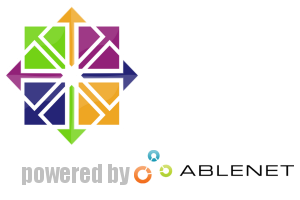



 )
)









コメントを投稿 :